A hardware review by Bobulous.
The Kinesis Classic Contoured Keyboard is a programmable, ergonomic keyboard that uses a PS/2 interface to connect to a PC. The left- and right-hand key areas are widely separated, the key-columns are in straight lines rather than staggered, and several common keys have been moved so that they can be pressed with the thumbs. An optional Kinesis foot switch can also be purchased to increase input flexibility.
The Classic model can store macros, allows individual keys to be remapped to the user's liking, and has a built-in Dvorak mode for users that use the Dvorak keymap instead of QWERTY.
The only company I could find in the UK that sells the Kinesis Classic Contoured Keyboard is a company called Osmond Group. And they only take telephone orders, as they haven't got online ordering on their website. As pleasant as the man on the end of the phone was, I would rather make purchases through an encrypted online page. I've had trouble in the past with credit card orders over the phone. (It's not a lot of fun turning up at a hostel in Seattle at night only to be told that the booking had to be cancelled because the guy on the end of the phone wrote the credit card number down wrong.)
Despite some miscommunication regarding delivery (why does delivery rarely go smoothly?), the keyboard was delivered five days after I phoned in my order. Total price with delivery and VAT came to £202.10.
Installation is as simple as plugging the PS/2 connector into the PS/2 socket in your PC. If you don't have a PS/2 socket then the Kinesis Classic is the wrong model for you. Take a look at the Kinesis Advantage series of keyboards which use the USB interface. Alternatively, a good PS/2-to-USB adaptor ought to allow you to use the Kinesis Classic on a computer with USB sockets (though some advanced functions such as macros may stop working).
The only problem to mention is that I found a loose screw in the box that the keyboard arrived in. It turned out the screw had come loose from the front-centre hole of the keyboard. It screwed back in easily enough, but it's still not a great start.
First use of the Kinesis Classic Contoured Keyboard is mind-boggling. The left hand is suddenly centred about thirty-six centimetres (fourteen inches) away from the right hand (measuring from the key marked d to the key marked k), whereas on the Microsoft Natural Keyboard Elite that I had been using previously the distance was fifteen centimetres (six inches). It feels at first like the hands cannot possibly be working together anymore. And when your right-pinkie reaches for the Return key or the Backspace key, it no longer finds them. And your fingers keep trying to move diagonally to hit the row of keys under the home row but where a key used to be, there is now a key-edge.
Overwhelming though it is, the layout very quickly feels quite pleasing. The key columns really are in straight lines that follow the paths your fingers move in, so you don't have to twist one finger around another to reach the keys below and above the home row. And the thumb-controlled Space key and Backspace keys are very comfortable to use. The Delete key and Enter key are nearby, but require the thumb to stretch. Even with the novelty of such a wildly different layout, an initial speed test reported my typing rate as 33 AWPM (adjusted words per minute — which takes into account how many typing errors you make) which is about half what I was capable of on my previous keyboard.
However, the Kinesis Classic layout also features some differences that are harder to get used to:
One layout change that some people may never get used to is that of the Ctrl key. Anyone who plays FPS games such as Battlefield 2 is going to be distressed to realise that the often-useful Ctrl key is no longer just under the Shift key. Ctrl is used in many games to allow actions such as crouching or sneaking. The Caps Lock key might be a possible alternative, depending on the game, but it's not a great solution because while it's being depressed the indicator light on the keyboard flashes wildly. The Alt key is similarly relocated, but I can't think of a game since Doom 2 that has needed regular use of the Alt key.
To help me adjust and to measure my typing speed, I got myself the Mavis Beacon Teaches Typing Gift Pack for a tenner. This offers typing exercises and games that allow you to get used to using the letters on the keyboard, then the letters and numbers, then it throws in symbols, gradually progressing to harder difficulty levels.
Doing the exercises in Mavis Beacon Teaches Typing on the Kinesis Classic for the first time left me with the same disabled feeling as I felt when I switched from the QWERTY keymap to the Dvorak keymap when I got my last keyboard. Hitting wrong buttons, getting lost, feeling that I'd become digitally lost for words. But unlike switching to Dvorak, getting used to typing words and sentences with the Kinesis Classic layout only took minutes rather than days to adjust to. After practising Mavis Beacon's exercises for twelve minutes, a speed test rated me at 59 AWPM when typing alphabetic-only sentences (no numbers or symbols in the text — for some reason it's not possible in Mavis Beacon Teaches Typing version 12 to take a speed test that includes numbers or symbols). That's most of the way to my typical typing speed. After seventy-two hours, the same sort of speed test rated me at 61 AWPM, which is pretty much the same as my reported rate on my previous keyboard.
The Kinesis Classic is not only an ergonomic keyboard, it also features programmable memory. Firstly, keys can be remapped. This offers the opportunity to move around the functions of keys. For instance, when using the Kinesis Classic in Windows with a Dvorak keymap, the open-bracket action is triggered by the key at the very top-right of the board, while the close-bracket action is triggered by the key at the very top-left of the board. If you prefer to have the open-bracket key on the left and the close-bracket key on the right, you can do this very quickly by using the Kinesis Classic's remap feature.
The programmable memory also allows macros to be triggered by keys or by key combinations. One use I've found for this is in editing XML files. If you need to surround a large number of lines of text with markup, you can create a macro on the Kinesis Classic that will perform the following sequence of actions: End (go to end of the current line), Ctrl-V (paste markup from clipboard), ↓ (cursor down to next line). This will allow you to surround a whole file full of lines of text with only one keypress per line. However, I haven't found a use for this sort of repetetive key sequence very often, and advanced text editors offer more sophisticated procedures than this.
A more useful key sequence that you can create macros for is the Alt + keypad-number type of sequence that allows exotic characters to be output. For instance, you could create a macro triggered by the key combination Ctrl + Alt + 3 that executes the key sequence Keypad + Alt (0 + 1 + 6 + 3) (hold Alt while typing 0163 on the keypad). This will then cause Ctrl + Alt + 3 to output the British pound sterling symbol £. I need this feature because the Dvorak keymap doesn't have the pound symbol on any of the keys, but other people could use the same type of macro to output other exotic characters. Such as the trademark symbol ™, summoned with Alt (0 + 1 + 5 + 3). Or French accented characters for people who like to use them where appropriate, but aren't using a French keymap.
I find it disappointing that Kinesis did not add a special function button that could only be used to trigger macros. As it is, only Ctrl, Alt, and Shift can be used in combination with other keys to trigger macros. But such combinations are used frequently in modern software to trigger software-specific behaviours. So it would have been nice to have a unique macro-only button that could be used to trigger macros without sending potentially conflicting signals to the computer software. Another problem with the macros feature is that the manual recommends not to use the 36 or 48 macro capacities if you are a fast typist, as such a macro lookup table will cause the microprocessor on the Kinesis Classic to check each slot every time a key is pressed, just in case that key is a macro trigger key. It is possible to turn off macro playback mode, but there's no indicator light to tell you whether macro playback mode is on or off. The manual recommends fast typists stick with the 24 macro capacity mode, which allows sequences of up to 56 keys to be stored in each macro. (The Kinesis Professional Contoured Keyboard has more memory, so larger key sequences can be stored in each macro. I haven't yet worked out what you would use such extra capacity for.)
On the subject of the user manual, it is huge for a computer keyboard. Cover to cover it is thirty-six pages, all in English. Even though the key remapping and macro features are easy to use once you play with them, you really wouldn't want to lose the manual as some of the functions (such as turning on and off the keypress noise) are really not obvious.
After eight days of using the Kinesis Classic my reported typing speed was 67 AWPM. I very much like typing with the letter keys, and I like being able to use the cursor keys without having to lift my hands away from the home row. Although, I do quite often hit the cursor keys with my left hand when I mean to hit the letter keys just below the home row. So instead of hitting the keys marked c and v, I end up hitting the left or right cursor key. The same problem happens, albeit less frequently, when I try to hit the keys marked < and m, and this is more of a nuisance because the cursor keys on the right hand cause the cursor to jump up or down a line, which causes a real interruption in your typing flow. I'm getting better at avoiding this, but it still happens occasionally.
I'm also getting better at using the embedded keypad. The keys are at such an angle to the user that it's difficult to see the keypad values marked on the side of the keys, but frequent keypad users may learn the key positions quickly. Although I imagine frequent keypad users would not choose a keyboard that requires a keypress to activate the embedded keypad. Another problem is that the Keypad toggle key often bounces on and then off again, forcing you to press it twice to enter keypad mode.
Compared to other keyboards the key action is rather spongy, and noisier than the Microsoft keyboard I used before. Also, some people may dislike the small, rubbery function keys that run along the top of the board, though I've no problem with them as I rarely use function keys.
Even after two months' use of the Kinesis Classic, I'm still not completely comfortable using the Enter key with my thumb. I no longer mash the Enter and Space keys at the same time, but I do worry that stretching my thumb to hit the Enter key might cause a strain. The manual recommends that if you experience any discomfort you either move your whole hand to reach the far-away thumb keys, or buy a Kinesis foot switch and use it to remap those functions to other keys. [At time of writing, Osmond Group don't stock Kinesis foot switches.] People with better joints and more elegant thumbs may not have any problem reaching the thumb keys.
One other disadvantage I've found after using the Kinesis Classic is that going back to a staggered keyboard layout is very difficult. The letter keys in the contoured key wells are so comfortably placed that I cannot understand why computer keyboards have kept the staggered, all-at-diagonals key layout that typewriters unleashed on us a long, long time ago. Trying to type on a normal keyboard felt like torture after typing on the carefully placed letter keys of the ergonomic keyboard. On the old, staggered layout, I kept mashing two keys at once whenever my fingers left the home row, and it all felt so cramped having to type with my left and right hands squashed together so close. The widely spaced, contoured key wells of the Kinesis Classic are a great improvement over the flat, staggered keyboards that are still so dominant in the computing world.
The Kinesis Classic Contoured Keyboard has some excellent features. The contoured, straight key columns make it very comfortable to type with, and the wild change in the positioning of keys actually offers pleasant surprises, such as being able to use the cursor keys without having to remove either hand from the home row position.
I found it possible to get my typing speed back to its normal level within three days, but some features of the keyboard layout take more practice to get used to. Some features of the layout may alienate certain users altogether — gamers may find it hard to deal with the loss of the Ctrl key from under the Shift key. I also worry about possible strain caused by using the thumbs to regularly hit keys in different positions.
While I do like the Kinesis Classic, I do wonder how on Earth it costs over two-hundred pounds to get hold of one in the UK. The keyboard is certainly not run-of-the-mill but it's also not so new that the cost of producing it should still be high. I think that a keyboard with this feature set and build quality should be available at around one-hundred pounds. I also think that certain features of the keyboard could be improved, such as adding one or two macro-trigger buttons and an indicator light that shows when macro playback is on or off. For this money, I would also expect the keyboard to be compatible with both PS/2 and USB interfaces.
2007-12-09: My Kinesis Classic started to malfunction a couple of months ago. Hitting a normal letter key would often result in a stream of random letters, symbols and control characters spewing forth onto the screen. This made the keyboard unusable and often risky to use. Random control characters could have caused unwanted actions to occur, such as saves, deletions, exits, and so on.
I contacted Kinesis tech support and told them about the problem, mentioning that I wasn't too impressed that such an expensive keyboard could fail in under two years, and they said they believed it was a short circuit in the function keys. So they sent me a new top-cover for the Kinesis Classic, with instructions on how to fit it myself. The instructions a clear, but they could do with a couple of diagrams.
With the new top cover installed correctly, the Kinesis Classic seems to have returned to full functionality, but I'll update this page if the keyboard fails again.
Some other ergonomic keyboards that I've read about, but never used.
The Dvorak keymap is an alternative layout of keyboard actions that many people believe makes typing more efficient than it is with the typewriter-based QWERTY layout. To learn about the Dvorak layout, see Introducing the Dvorak keyboard by Marcus Brooks, and The Dvorak Keyboard by Jeff Bigler.
You do not need a special keyboard to use the Dvorak keymap. Most operating systems allow you to change the keymap you use. To change the keymap in Windows XP, go to the Control Panel, then open Regional and Language Options, then in the Languages tab click the Details button and choose the input languages you want to use. I also have a page about setting Dvorak as the default keymap in FreeBSD.
When it is an option, I advise you to set your operating system to Dvorak rather than use a keyboard's built-in Dvorak mode. However, keyboards such as the Kinesis Classic or Typematrix 2030 that feature a built-in Dvorak keymap mode may be useful if you change offices a lot and are not always able to reconfigure the operating system to use Dvorak.