dispcalGUI is a graphical front-end for the Argyll CMS suite of colour management tools. Together they make it easy to use a display calibration tool to adjust your computer monitor so that it has your desired luminance and gamma, and so that it renders colours and shades as closely as possible to a common standard. They also allow you to profile a computer monitor to measure how accurately it is rendering colours and shades.
dispcalGUI is open source software which is available for Linux, Mac OS X, and Microsoft Windows.
Before you can calibrate or profile your monitor you will need a display calibration tool. I use an x-rite i1Display Pro but dispcalGUI and Argyll CMS support numerous such devices, including several versions of the Datacolor Spyder and the x-rite ColorMunki amongst others.
Previously I was only able to use the i1Display Pro device in Microsoft Windows, using the proprietary software which came with it. This allowed me to adjust the luminance and red/green/blue output of the display, and produced an ICC profile which instructed Windows to subtly alter the colour mapping of the graphics card so that the result on my computer monitor was correct according to the standard. And that worked fine in Windows, but simply copying the generated ICC profile into Linux didn't produce an entirely satisfactory result. The scale of shades from pure black to pure white was not as cleanly delineated in Linux even with the ICC profile, and the greys had a non-neutral look to them. Now dispcalGUI makes it easy to calibrate the display within Linux to generate a custom profile, and the results are far better.
One major reason to get excited about monitor calibration is simple: photo processing. If your monitor is not calibrated to the common standard then you will adjust the brightness and colour of your photos so that they look perfect on your monitor, only to realise (sometimes years later) that on most other monitors those photos look too dark or too bright and the colours look too warm, too sickly, or too cold. Calibrating your monitor before you process your photos allows you to be confident that the result you see on the screen is exactly as it will appear on any other calibrated monitor, and that your adjustments are not doing more harm than good.
dispcalGUI and Argyll CMS are both open source so you can probably find them in your Linux software repositories and install them easily enough. If not you can always grab the source code or installation packages from the developer websites and install them manually.
Once you've got the software and you have a compatible calibration device it's pretty simple to calibrate your monitor. See the dispcalGUI website for full instructions, but in short you connect your calibration device to a spare USB port, then (if using it with dispcalGUI for the first time) insert the software CD which came with it (or ask dispcalGUI to fetch the required files from the internet) to install hardware compatibility hints. Then you click on the "Calibrate only" or "Calibrate & profile" button and follow the instructions. The calibration device needs to hang so that its lens is facing the very centre of your monitor. This allows it to read the shade and colour swatches being produced by dispcalGUI and Argyll CMS and compare its readings to the expected standard.
If you've selected the "Interactive display adjustment" option you will be asked to adjust your monitor settings until the luminance is brought up or down to your target level, and then you will be asked to adjust the red, green, and blue output individually until all three channels are generating equal amounts of light to give a neutral grey.

Next dispcalGUI and Argyll CMS will display a set of target shades and colours and for each one the expected brightness and colour will be compared to the actual values detected by your display calibration device. It takes a while to go through the full set of swatches, but once it's finished the measurements will be used to create an ICC profile which tells Linux how to remap the graphics card output so that the end result on your monitor is as close to the standard as your hardware permits. Cheaper monitors with lower quality panels will not be able to represent as full a range of colours and shades as a more expensive monitor with a high quality panel, but the calibration tool will do its best to create a map which makes the most of your display.
At the end you will be asked whether you want to install the profile in Linux (for all users or for just the current user). Doing so will mean that each time you login to your graphical Linux desktop (I'm using KDE Plasma 5 in Kubuntu 15.04) this ICC profile should be read and used. You can usually see it take effect when you login if you have a colourful background image on the login screen: the brightness shifts a little and the colours adjust slightly as the corrections in the ICC profile are applied to your graphic system output.
If you also selected to profile your display then dispcalGUI will run tests (with your new ICC profile in effect) to measure how closely your monitor renders each of the target shades and colours when compared to the expected standard. For each target a ΔE (delta-E) value is calculated which represents how far from the actual colour your monitor is, and the lower the ΔE value the better. As your monitor ages over time its lighting and colour characteristics will change, so it's a good idea to profile your monitor regularly, or at least before undertaking any major photo processing projects. If the profile shows that things have drifted too far then you can calibrate your display again to produce an updated ICC profile.
dispcalGUI has rebranded itself and is now known as DisplayCAL. I've not yet specifically used DisplayCAL but it appears to offer the same set of features. Next time I need to calibrate my monitor for photo work in Linux I'll give it a try and update here with anything worthy of note.