WinUAE is an emulator for Windows that runs software created for the Commodore Amiga series of computers. It can be downloaded for free from the WinUAE site.
WinUAE is free software, but to run Amiga software in WinUAE, you first need to have a Kickstart ROM image. There are various ways to get the necessary image, but the easiest way is to purchase a copy of Amiga Forever, which is a legal way of obtaining the Kickstart ROM, a copy of WinUAE, and several games and music demos.
The next thing you need is a disk image of the software you want to run. One way to do this is to setup your Amiga next to your PC and transfer copies of disk images between the Amiga and your PC. Another way is to find sites that offer downloads of the ADF files that WinUAE uses to load software. See the links below for sites that claim to offer disk images that the original creators have placed into the public domain.
Once you've got your Kickstart ROM and WinUAE has been told where to find it, it's pretty easy to load an ADF file. It came as a surprise to me to learn that WinUAE has to emulate the disk loading process exactly to reduce the risk of incompatibility. So an ADF file that is less than a megabyte in size can take over a minute to load into memory. To reassure you that something is going on, WinUAE can make the original Amiga floppy drive noises to indicate drive activity. It's all very nostalgic.
WinUAE offers a large number of configuration options, and it can be pretty confusing at first. The easy way to proceed is to ignore the vast majority of settings and use the default setup, which emulates a fairly standard Amiga 500. Then use the Quickstart to find an ADF file or two (each one represents an original Amiga disk) and hit start. If you need to run an AGA game, you'll need to select a beefier setup, but a handy Amiga 1200 configuration can easily be loaded if you've got the relevant Kickstart ROM image for that machine.
Another surprise is that you have to manually tell WinUAE when to eject an ADF file and insert another one. I had thought that it would be possible to tell WinUAE where to find all of the disk images and let it do the swapping itself. But, when you think about it, WinUAE has no way of knowing which disk number a game is asking for. To make things less tedious, WinUAE offers a Disk Swapper page that lets you pre-populate it with all the disks a game needs, and then you just need to select the desired disk image needed by clicking on it.
Using a joypad or joystick seems to work very well. WinUAE lets you choose which method of input you want to use for each input port, so your mouse will work and if you don't have a joypad you can tell WinUAE to use the cursor keys instead.
It's also possible to configure sound and display settings somewhat, and WinUAE makes it pretty easy to take a screenshot of what you're doing. It also offers the ability to record audio and video of what you're doing. My five-year-old machine couldn't cope with running the emulation and recording video both at once, though.
Another very handy feature is the ability to save the memory state to your PC harddisk. This means that you can simply reload where you were in a game by loading the statefile from your PC harddisk, and then carry on as normal. This means that all the old Amiga games that offered no level passwords and no way of saving your progress are suddenly made easy enough for a lousy player like me to have a chance at completing.
Anyone who used to enjoy playing Amiga games will feel a swell of joy when they work out how to get WinUAE to load a disk image of their favourite old game. WinUAE successfully emulates the game graphics and sound, and offers a raft of handy features. Game stability in the latest version [1.4.1] is excellent, and most games seem to run with no problems at all.
For the price of a budget PC game, you can get the Amiga Forever package and use WinUAE to run any Amiga software you can find disk images for. The only trouble is finding disk images, as many of the companies that used to make the Amiga games have since disappeared. Once you've found your favourite games, though, WinUAE offers a very flexible platform for playing them.
It seems that there aren't many sites that offer ADF files legally. The only site that I've found that claims to have permission from the games' creators is Dream17 [no longer online], a site that offers downloads of most Team 17 games, including the great Superfrog and the difficult Alien Breed games.
To get other ADF files, you'll have to setup your Amiga alongside your PC and use the Amiga Explorer software (which comes with Amiga Forever Plus Edition) to create your own ADF disk images. Failing that, you'll have to hope that more games creators add their games to the public domain, or sell them online, so that old fans can get hold of them.